this is Dona from Bizbee.
After 3 month using ,We’ve got some complaints about IPhone 11 battery loss from our current repairers customers.
In this guide we’ll take you through some fixes that might help you fix bad iPhone 11 battery life. These are fixes that have worked for us over the years and they might help you solve your battery issues in minutes.
Restart Your Phone
If you start noticing weird battery drain try restarting your iPhone. Power it down, wait for a minute, and then power it back on. This typically works wonders, especially if your device hasn’t been powered down in awhile.
Update Your Phone
If you’re running old iOS 13 software, try updating your phone to the latest version.
Apple typically doesn’t call out battery life fixes in its software update change logs, but installing new software could help stabilize your iPhone 11’s performance.
Check Your Apps
Often times it’s a rogue app causing the battery drain. Apps, particularly third-party applications, will sometimes act up after Apple releases new iOS firmware.
Fortunately checking on an app’s performance is extremely easy on the iPhone 11 and you should be able to single out the culprit in a matter of minutes. Here’s what you need to do:
- First, go to the Settings app.
- Tap on Battery.
- Head into the Battery Usage tool.
Reset All Settings
If your apps aren’t the root of the issue, try resetting all of your settings. This will restore your settings to their factory defaults (so make sure you have your Wi-Fi passwords handy), but it could iron out your battery life issues. It has worked for us in the past.
Use Screen Time
Screen Time provides you with a set of controls that can help keep your addictive behavior in check. If you aren’t on your phone using your apps, you won’t be chewing through its battery life.
Use Low Power Mode
You can flip Low Power Mode on and off whenever you want. Your iPhone will also prompt you to turn it on whenever it reaches 20% battery.
Turn On Optimized Battery Charging
The iPhone 11’s software includes a feature called “Optimized Battery Charging” which will help reduce battery aging.
Disable Widgets
If you don’t use widgets on your iPhone 11, try disabling them. Disabling them could help your phone conserve power. Here’s how to disable widgets on an iPhone 11:
- Swipe to the right while you’re on your home screen.
- Scroll all the way to bottom of the next screen and tap Edit.
On this screen you’ll see a list of your apps and services. These are your widgets and you might notice that some of them are active. To deactivate a widget you need to:
- Tap the red circle with the white line.
- Tap Remove.
We recommend disabling the widgets you never use. If you still notice weird battery drain after turning those off, return to this screen and go through them one-by-one or disable them all.
Turn Off Raise to Wake
The iPhone 11’s Raise to Wake feature can be handy, but turning it off could help you conserve battery.
Disable Vibrations
If your device vibrates every time you get a message or phone call, and you don’t want or need it to, try turning vibrations off. When they’re off, your device isn’t working and when less work means more power:
To turn off your iPhone’s vibrations:
- Go to your Settings.
- Tap Sounds.
- Toggle Vibrate on Ring and Vibrate on Silent off.
You also need to go into each individual Sound and Vibration and make sure Vibration (which is located at the top of the screen) is set to “None”.
Stop Background Refresh
The iPhone 11’s Background App Refresh feature refreshes apps in the background in order to show you the latest data when you open them. It can be useful, but it can also suck up battery life. If you don’t need it working in the background, try turning it off.
Turn Off Fitness Tracking
Your iPhone 11/iPhone 11 Pro/iPhone 11 Pro Max comes with a co-processor that tracks your steps and other movements. If you use your phone for fitness-related activities, you should keep this feature on. If you don’t, try turning it off because it could help you conserve battery.
Turn Off Assistive Touch
If you’re currently using Assistive Touch on your device, it might be one of the reasons your battery is draining quickly.
Downgrade Your iPhone 11
If you can’t fix the issue yourself, can’t wait for the next iOS 13 update, and want to avoid getting in touch with Apple customer service, you can try downgrading back to a previous version of iOS 13.
Restore as New
You also might try restoring your device from a backup from your computer or via iCloud.
If you’re feeling really ambitious, you can try restoring the device as new. You can do this via iTunes or iCloud.
Buy a Battery Case or Battery Bank
You also might want to think about investing in a battery case or battery bank.
and if you are looking for good quality iphone battery,please give me a reply


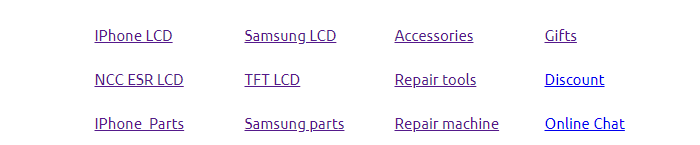




Bizbee Eshop Why NCC LCD? Send me Price Unsubscribe